Using the Container
Invoking a shell inside the container
To invoke a shell session inside the container:
# Docker command docker run -it immcantation/suite:devel bash # Singularity command singularity shell immcantation_suite-devel.sif
Executing a specific command
After invoking an interactive session inside the container, commands can be executed in the container shell as they would be executed in the host shell.
Alternatively, it is possible to execute a specific command directly inside the
container without starting an interactive session. The next example demonstrates
how to execute ls within $HOME/project mounted to /data:
# Docker command docker run -v $HOME/project:/data:z immcantation/suite:devel ls /data # Singularity command singularity exec -B $HOME/project:/data immcantation_suite_|docker-version|.sif ls /data
Inspecting the container components
The container includes three informational scripts that provide details about the versions of installed software and available pipelines.
The
versions reportcommand will inspect the installed software versions and print them to standard output.The analogous
builds reportcommand will display the build date and changesets used during the image build. This is particularly relevant if you are using theimmcantation/suite:develdevelopment builds.Finally, the
pipelines reportcommand will display a list of available example pipelines included in the container.
Each command can be run using:
# Docker command docker run immcantation/suite:devel [command] # Singularity command singularity exec immcantation_suite_|docker-version|.sif [command]
Using the container for tutorials
If you would like to run and interact with the .Rmd tutorials from your
Docker container, run the following command (replace devel with a
release version if applicable):
docker run -it --rm -p 8787:8787 -e PASSWORD=immcantation immcantation/lab:devel
You can change the password to another of your choice. Note that in the container, RStudio uses the default port 8787.
Once the container is running, visit the url http://localhost:8787 to launch RStudio.
Use user magus and the password you provided in the previous command.
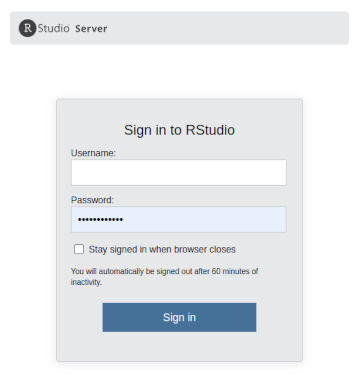
The folder notebooks contains .Rmd tutorials that can be executed in the container.
You can open one of the .Rmd files, set the working directory to ~notebooks, and knit
the tutorial or start running chunks.
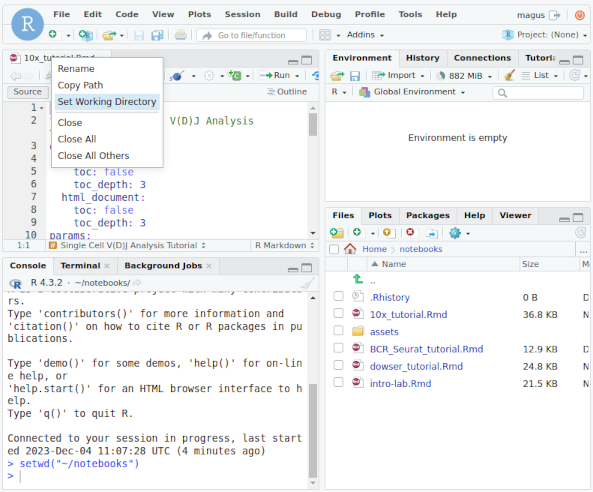
Note: If you want to save the results locally in your computer, you need to bind the folder where you want to save the results to (<my-out-dir>), and the results folder in the container.
# change my-out-dir to the local directory where you want to have the results saved to docker run -it --rm \ -v <my-out-dir>:/home/magus/notebooks/results:z \ -p 8787:8787 immcantation/lab:devel